What is incognito private browsers ?
Microsoft Edge
- Open the Microsoft Edge browser.
- Press the Ctrl+Shift+P keys at the same time.
or
- Open the Microsoft Edge browser.
- Click
 in the upper-right corner.
in the upper-right corner. - Select New InPrivate window from the drop-down menu that appears.
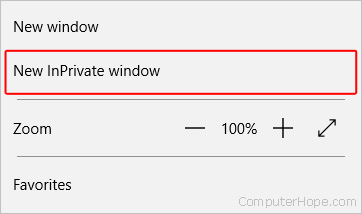
Tip
To leave InPrivate Mode, close the private window.

Internet Explorer
- Open the Internet Explorer browser.
- Press the Ctrl+Shift+P keys at the same time.
or
- Open the Internet Explorer browser.
- On the upper-right portion of the browser window, click the
 icon.
icon. - Move the mouse pointer over the Safety drop-down menu.

- Click InPrivate Browsing.


Tip
To leave InPrivate Mode, close the private window.
Chrome
- Open the Google Chrome browser.
- Press the Ctrl+Shift+N keys at the same time.
or
- Open the Google Chrome browser.
- Click
 in the upper-right corner of the browser window.
in the upper-right corner of the browser window. - Select New incognito window from the drop-down menu that appears.

Tip
To leave Incognito Mode, close the incognito window.

Firefox
- Open the Firefox browser.
- Press the Ctrl+Shift+P keys at the same time.
or
- Open the Firefox browser.
- Click
 in the upper-right corner of the browser window.
in the upper-right corner of the browser window. - Select New Private Window from the drop-down menu that appears.

Tip
To leave Private Mode, close the private window or re-open the Firefox browser.

Opera
- Open the Opera browser.
- Press the Ctrl+Shift+N keys at the same time.
or
- Open the Opera browser.
- Click the
 button in the upper-left corner of the window.
button in the upper-left corner of the window. - From the drop-down menu, select New private window.

Tip
To leave Private Mode, close the private window or re-open the Opera browser.

Safari users (Apple/Mac computer)
- Open the Safari browser.
- Click on the File menu at the top of the browser window.
- In the File menu, select New Private Window
Tip
To leave Private Browsing, select New Window in step 3 above or close the private browser window and open a new Safari browser window.

Safari users (Windows computer)
- Open the Safari browser.
- Click
 located in the upper-right corner of the browser window.
located in the upper-right corner of the browser window. - Select Private Browsing... from the drop-down menu.
- Click OK.

Tip
To leave Private Browsing, repeat steps 2-4 listed above.
Chrome users (Android devices)
- Open the Google Chrome browser.
- Tap the
 icon.
icon. - Tap the New Incognito tab option in the drop-down menu that appears.
Tip
To leave Incognito mode, close the incognito tab.

Safari users (iPad and iPhone)
- Open the Safari browser.
- Tap the New tab icon
 to open a new tab in the browser.
to open a new tab in the browser. - Tap the Private option.
iOS 7 or earlier
- Open the Safari browser.
- Tap the New tab icon
 to open a new tab in the browser.
to open a new tab in the browser. - Tap the Private option.
Tip
To leave Private Browsing, repeat steps 2-3 listed above.
